In some scenarios, the installation of Quality Link may require additional configuration of network protocols on your database server. Specifically the TCP/IP protocol will need to be enabled on your SQL Server to allow for the remote execution of reports. Therefore, it is important to understand how to enable network access in SQL Server. This can be accomplished via the SQL Server Configuration Manager.
Here are useful links from Microsoft that explain this process in more detail:
How to: Enanble Network Access in SQL Server Configuration Manager (SQL Server Express 2005)
How to: Enanble Network Access in SQL Server Configuration Manager (SQL Server Express 2008)
How to: Enanble Network Access in SQL Server Configuration Manager (SQL Server Express 2008 R2)
SYMPTOMS
The following error is displayed when attempting to refresh your SQL Server dropdown list or when testing your SQL Server connection.
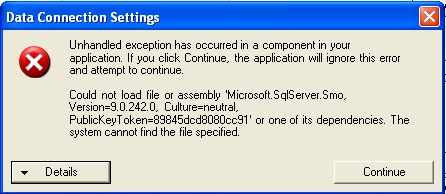
STATUS
Known Issue
RESOLUTION
Ensure the SQL Server client components have been installed on the workstation and/or server experiencing this issue.
You can install the required components from your CD/DVD or you can download and install these components from the ‘Install Workstation Components’ section at the following Link:
Detailed Install Notes and Guidelines
MORE INFORMATION
This is an error reported by Quality Link when the required SQL Server client components cannot be found and/or accessed from the local machine.
SYMPTOMS
Error ‘frmDocumentReviewProperties | LoadFieldsFromDataset | Object reference not set to an instance of an object’ occurs when attempting to edit a document review.
STATUS
Known Issue (may affect customers upgrading from version 5)
RESOLUTION
Publish the document which has a review schedule.
Step 1 – Publish the document
1. Navigate to the [Document Master] view
2. Select the appropriate document
3. Select Publish Document from the ribbon-style menu bar
MORE INFORMATION
Quality Link version 6 requires documents to have a ‘Published’ status before a document review can be created. However, the version 5 upgrade utility may allow documents and their review schedules to be upgraded with a ‘Draft’ status.
The Quality Link version 5 upgrade utility assumes that documents with review schedules have a ‘Releasable’ status. A ‘Releasable’ status will ensure that documents will be published when upgraded to version 6. If the version 5 documents do not have a ‘Releasable’ status the upgrade utility will assign a ‘Draft’ status to the document being upgraded.
A consequence of this upgrade rule may result in the error above.
SYMPTOMS
Error ‘Failed to open the connection’ occurs with [Database Vendor Code: 17] when attempting to print and/or preview a report.
The error may occur when the SQL Browser Service is not running, or when the TCP/IP protocol has not been enabled.
STATUS
n/a
RESOLUTION
Step 1 – Set the SQL Server Browser service to ‘Running’
1. Open [SQL Server Configuration Manager]
2. Select the ‘SQL Server 2005 Services’ node
3. Right-click the ‘SQL Server Browser’ name and select Properties
4. Select the Service tab
5. Set the Start Mode to ‘Automatic’
6. Select the Log On tab
7. Click the Start button to start the SQL Server Browser service
SQL Server Configuration Manager – Showing SQL Server Browser Running
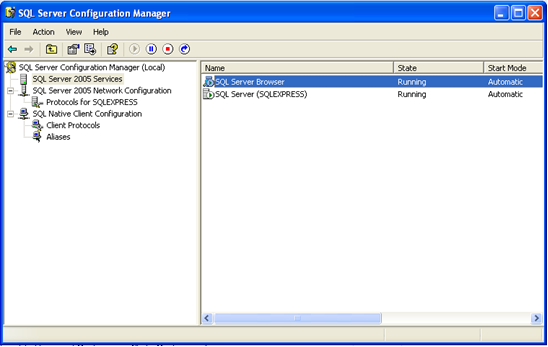
Step 2 – Enable TCP/IP for your SQL Server
1. Open [SQL Server Configuration Manager]
2. Expand the ‘SQL Server 2005 Network Configuration’ node
3. Select the ‘Protocols for SQLEXPRESS’ node
4. Right-click the TCP/IP Protocol Name and select ‘Enable’
SQL Server Configuration Manager – Showing TCP/IP Enabled
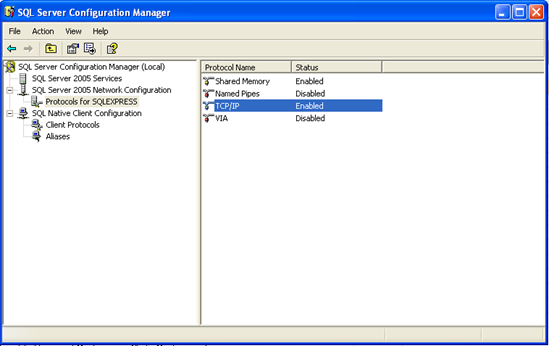
Step 3 – Restart your SQL Server (SQLEXPRESS) Service
1. Open [SQL Server Configuration Manager]
2. Select the ‘SQL Server 2005 Services’ node
3. Right-click the ‘SQL Server (SQLEXPRESS)’ name and select ‘Restart’
SQL Server Configuration Manager – Showing Restart of SQL Server (SQLEXPRESS) Instance
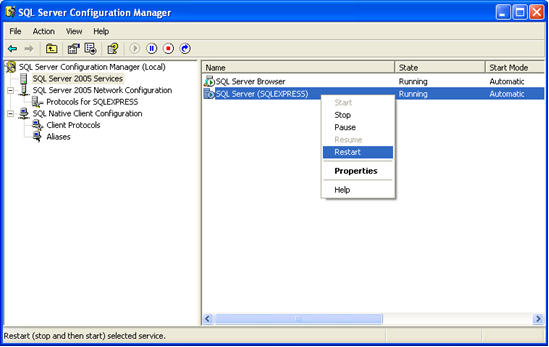
MORE INFORMATION
By default, SQL Server Express is installed with only the Shared Memory Protocol Enabled. If you are hosting Quality Link on a single workstation then the default option is fine. However, if you will be using Quality Link on a shared network with multiple users then you will want to have your SQL Server database centrally located (preferably on its own dedicated server) and with the TCP/IP Protocol Enabled.
You will have to restart your SQL Server instance for any protocol modifications to take effect.
SYMPTOMS
Error ‘Not implemented. Failed to retrieve data from the database. Error in File {tempfilename}.rpt: Operation not yet implemented.’ occurs when attempting to preview a report.
STATUS
Known Issue
RESOLUTION
Ensure the latest version of MDAC (Microsoft Data Access Components) are installed on the client/workstation experiencing this error. For users of Quality Link 6 this should be MDAC 2.8
Step 1 – Download and install the latest version of MDAC
1. Navigate to the MDAC 2.8 download site
2. Download and install MDAC
MORE INFORMATION
This is a generic error reported by the Crystal Reports engine. Although there may be more than one cause for this error, it has been found that a missing and/or conflicting MDAC version is a common cause.
SYMPTOMS
When viewing or editing a document not all of my Related Documents are displayed.
This may occur after selecting the ‘Print Document’ or ‘Preview Document’ task if you are using a document template and have a lot of related items assigned to your document.
STATUS
n/a
RESOLUTION
n/a
MORE INFORMATION
Due to the design of Microsoft Word, the mechanisms in which document properties are updated and displayed are currently limited to 255 characters. Therefore only the first 255 characters of a given property will be displayed when using a Quality Link template. To overcome this limitation you will have to manually enter and maintain related documents that breach this threshold. We are looking at how this can be addressed in a future release and/or upgrade.
My network users can access the data but are not able to view Documents, Reports and so on.
By default Quality Link maps out the System Location to where the installation was performed. This means that if you installed on the C drive of your server your network users will be pointing to their C drive where the files are not located. You will need to change this to a common path.
From the Administration Module click on System Options
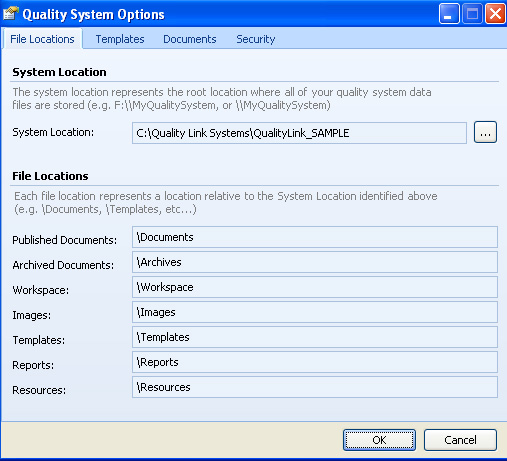
Now that your users can connect to the SQL Database, make sure your network users can access the associated folders by mapping out the correct System Location. From this example users will be directed to their C drive and will not be able to locate the Published Documents. If all users use the same mapped drive then change to that or better yet use a UNC Path such as \\YOURSERVER\f:\QualityLinkSystems\Qualitylink_YOURDATABASE
How to Upgrade from a Prior Version
Upgrading from Quality Link 5 or 6 to Quality Link 7 is an easy and straightforward process and should only take you a few minutes
Performing the Upgrade
After you download and install Quality Link 7 to your workstation, perform the following steps:
1. Navigate to the Getting Started view.
2. Select the Upgrade from a previous version link.
Getting Started | Upgrade from a Previous Version
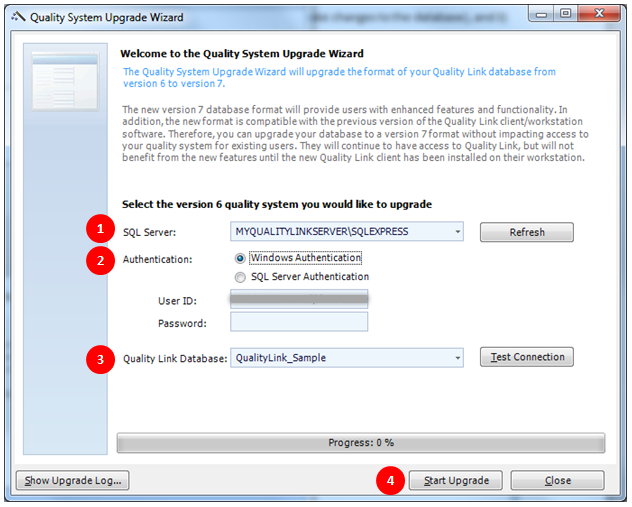
This will launch the Upgrade Quality Link dialog.
Select the version of Quality Link you will be upgrading from.
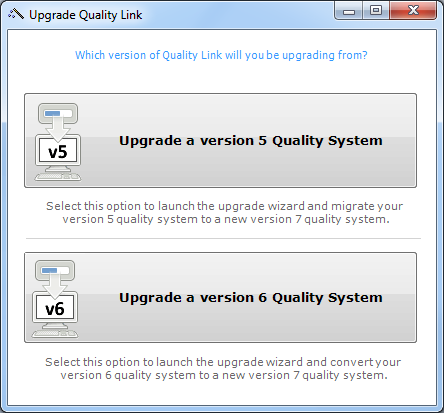
Once you select the version to upgrade from, Quality Link will start the Quality System Upgrade Wizard.
You will then need to select, or enter, properties specific to the quality system you would like to upgrade.
The example below illustrates upgrading from version 6 to version 7. If upgrading from version 5 the data required will vary slightly, but the on-screen wizard will walk you through the required steps.
1. Select the SQL Server where your existing version 6 quality system resides.
2. Enter your Authentication (i.e. security details). This should be a user with privileges to make changes to the database.
3. Select the specific Quality Link Database you would like to upgrade to the new version 7 format.
Once this information is entered, you can optionally select the Test Connection button. This will ensure your connection parameters are valid.
4. Click the Start Upgrade button to begin the upgrade process.
Quality System Upgrade Wizard
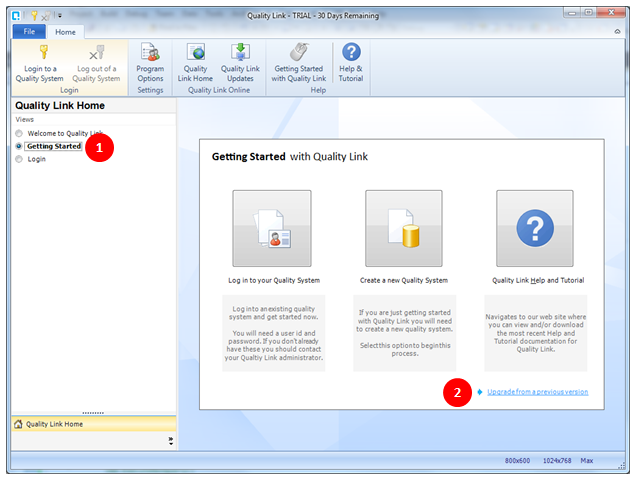
That’s it! If everything went as planned then you should see the progress bar reach 100% followed by the Upgrade Complete confirmation message.
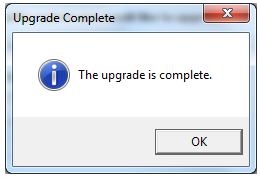
You can now log in to your new your Quality Link 7 system and start enjoying the new features and enhancements!
If you have any questions during the upgrade, you can contact us at support@qmsonline.com and we will help you through this process.
You should read this document in its entirety as it discusses key conceptual changes and highlights any modifications which may be necessary prior to upgrading your Quality Link 5 solution to a Quality Link 7 solution.
Document Status Changes
It is important to understand how the status of your documents in Quality Link 5 is impacted after upgrading to Quality Link 7. The Document Library within Quality Link 7 has been greatly enhanced and, unlike Quality Link 5, will now automatically maintain the status of your documents as they move throughout the document management lifecycle, including the authoring process, the approval process, the publishing process, and the archiving process.
Quality Link 7 utilizes the following document statuses: Approved, Archived, Checked Out, Draft, External,Published, Rejected, and Waiting for Approval. Although Quality Link 7 will use these document statuses,the upgrade process migrates all version 5 documents to either a Draft or Published status only.
Therefore, you should not have any version 5 documents in route prior to upgrading to version 7. You should make sure that all document routes have been completed before upgrading.
The following Quality Link 5 statuses will be migrated accordingly in Quality Link 7:
| Document Status (v5) | Will Migrate To… | Document Status (v7) |
| Completed | Will Migrate To… | Draft |
| Deferred | Will Migrate To… | Draft |
| Draft | Will Migrate To… | Draft |
| Expired | Will Migrate To… | Draft |
| Final Draft | Will Migrate To… | Draft |
| In Progress | Will Migrate To… | Draft |
| Not Started | Will Migrate To… | Draft |
| Rejected | Will Migrate To… | Draft |
| Releasable | Will Migrate To… | Published |
| Waiting for Approval | Will Migrate To… | Draft |
| Waiting on Someone Else | Will Migrate To… | Draft |
| (any custom status) | Will Migrate To… | Draft |
Published Documents (v7) vs. Releasable Documents (v5)
In version 7, documents must be published, via the ‘Publish Document’ task, before other users can view the document. To help facilitate the upgrade process and ensure documents remain visible to your end users, all version 5 documents that have a ‘Releasable‘ status will automatically be published during the upgrade process.
Document Distributions
In Quality Link 7, you can only create distribution records for documents that have been published. Therefore, when upgrading from Quality Link 5, you must ensure that all version 5 document distribution records have a corresponding document with a Releasable status. If you have Quality Link 5 distributions that do not have a corresponding document with a Releasable status, then Quality Link 7 will not create the corresponding distribution records during the upgrade process.
Document Revision ID (v5 and v7) vs. Version (v7 only)
Quality Link 7 introduces a new Version field, in addition to the existing Revision ID for each document. The new Version field is an internal publishing identifier associated with each document and keeps track of how many times a document has been published. The Version is a system-level field and cannot be modified by the users of Quality Link, whereas the Revision ID is a user-level field that can be modified. The new Version field will be incremented by one each time a document is published. All documents imported into Quality Link 7 will keep the Revision ID of your document the same, but will also assign an initial document version number of 1.
Document Security
Quality Link 7 uses a different security model than Quality Link 5. In Quality Link 5 you could secure documents at the document level but not at the category level. In Quality Link 7 you can now secure documents at the category level; however, you can no longer secure documents at the document level. This was implemented after receiving feedback from our customers that this approach to security will better fit your needs. As a benefit to this approach, we were able to implement security at the category level for every type of quality item within your quality system (i.e. documents, audits, equipment, training, etc…)! These can all now be secured at a category level. Given this change, you will have to re-create the security settings for your documentation. Feel free to call our toll free support number for assistance with this process should you have any questions.
Related Documents
Quality Link 7 uses a different method for dynamically listing your Related Documents within a Quality Link template. We now use custom document properties that can be embedded in the text of your document, instead of document variables, which were used in Quality Link 5. If you are upgrading Quality Link 5 documents that use a Quality Link template and use the version 5 docVariable ‘RelatedDocument’ variable in the body of your document, then you will need to manually modify the document to use the new version 7 related document custom property QL_RelatedDocuments.
Document Templates
All Quality Link 7 templates use the DocProperty field name and are prefixed with ‘QL_’. If you are migrating a Quality Link 5 solution that uses custom templates, or standard templates that you have modified, you must manually edit the template after the upgrade and modify the header and footer fields to accommodate the new version 7 template format. You can find a sample template which illustrates the use of these fields and the various locations in the document (header, footer, and body) located in your new quality system Templates directory under the filename [SampleTemplate.dot]. See Figure 1 below for an example.
Figure 1. SampleTemplate.dot
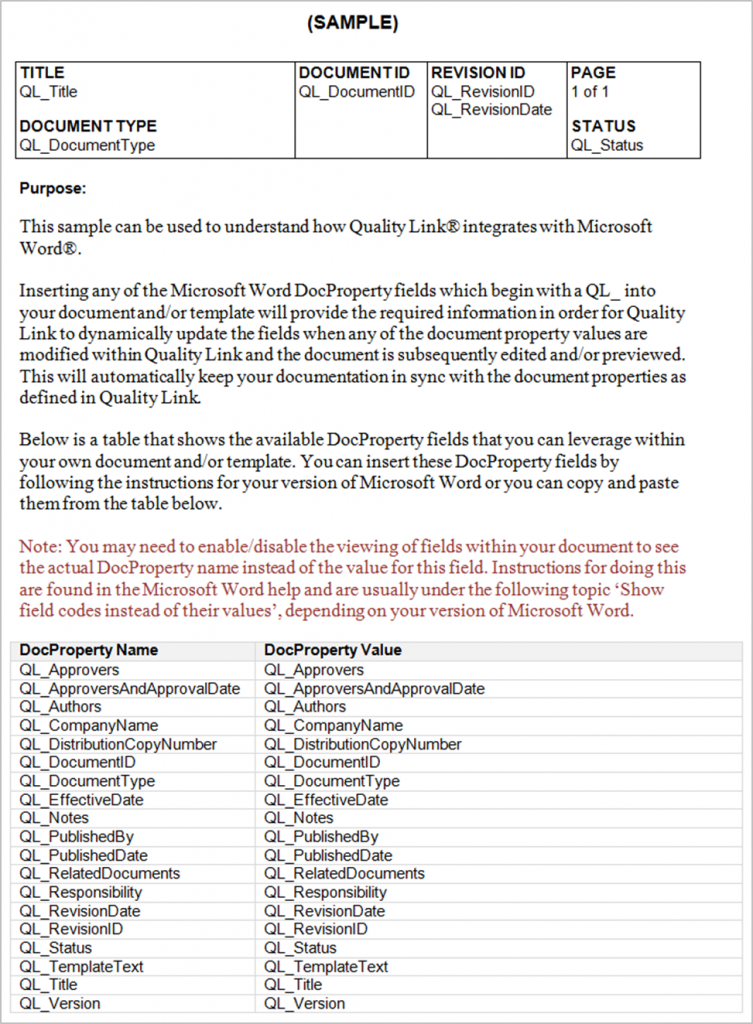
Our current Quality Link 6 installation CD does not ship with the compatible set of database connectivity files for the Windows 7 operating system.
Users must install the following files for Windows 7 support on each client workstation:
For 32 bit workstations:
32 bit (X86) Microsoft Core XML Services (MSXML) 6.0 | msxml6.msi
32 bit (X86) SQL Server Native Client | sqlncli.msi
32 bit (X86) SQL Server Management Objects Collection | SQLServer2005_XMO.msi
For 64 bit workstations:
64 bit (X64) SQL Server Native Client | sqlncli_x64.msi
64 bit (X64) SQL Server Management Objects Collection | SQLServer2005_XMO_x64.msi
The installation steps below discuss the details you should be aware of when installing Quality Link in both a multi-computer networked environment, or as a stand-alone solution on a single computer.
For a multi-computer solution you will need to install components on both your server and your workstation(s). If you will not be using Quality Link in a multi-computer network, and will instead be using Quality Link as a stand-alone system running on a single computer, then you will need to install both the server components and the workstation components onto a single computer – this computer will act as both your server and your workstation.
Install Server Components
The installation of these components should be performed on your server. You can copy and run these setup files from a shared drive accessible by your server or you can select the links below to run the setup from the CD/DVD on your server.
These steps will help you install SQL Server 2005 Express. This is the default database engine used to manage your quality system. SQL Server 2005 Express installations can co-exist on the same machine along with other installations of SQL Server 2000, SQL Server 2005, or Microsoft Desktop Engine (MSDE). In general, it is best that SQL Server 2000 instances be upgraded to Service Pack 4 (SP4) before installing SQL Server 2005 Express if they will coexist on the same machine.
1. Install .Net Framework 2.0 [dotnetfx.exe] | Download Here
The .Net Framework is a pre-requisite for installing SQL Server 2005 Express Edition and may not be required if it has already been installed on your server by another application or if you are already running a version of SQL Server 2005 on your server. If you are not sure, you can proceed to Step 2. However, you may not be able to continue if the framework cannot be found on your server.
2. Install SQL Server 2005 Express [SQLEXPR32.EXE] | Download Here
This step will install SQL Server 2005 Express Edition with Service Pack 2. Unless you have specific requirements within your organization, you can select all of the default options during the setup of SQL Server Express. You can bypass this step if you already have SQL Server 2005 (any edition) installed on your server.
3. Install SQL Server Management Studio Express [OPTIONAL] | Download Here
This optional step will install SQL Server Management Studio Express, which is an easy-to-use graphical management tool that can be used for managing your SQL Server Express databases.
4. Install the Quality Link SAMPLE Database [OPTIONAL] | Download Here
This optional step will install a sample quality system database. Installing a sample quality system is a great way to get started and learn what Quality Link is all about before creating your own quality system. This is especially useful if you are new to Quality Link or will be upgrading from a prior release.
Install Workstation Components
The installation of these components should be performed on your workstation(s). You can copy and run the setup files from a shared drive accessible by your workstation(s) or you can click the links below to run the setup from the CD/DVD on each workstation.
This step will install all required components on your workstation.
1.Install Quality Link | Register and Download Here
This will install the Quality Link software and all required components on your workstation.
2. Install SQL Client Requirement – MSXML 6.0 [msxml6.msi] | Download Here
Install SQL Client Requirement – SQL Native Client [sqlncli.msi] | Download Here
Install SQL Client Requirement – SQL SMO [SQLServer2005_XMO.msi] | Download Here
This will install all of the required SQL Client components and allow Quality Link to connect to your SQL Server based quality system.
You can optionally use the SQL Server Express setup from the Server Components section (above) and perform a custom setup that only installs the Client Components. This has the advantage of only requiring one setup file to be run with custom options as opposed to the three setup files in this step. The SQL Server Express – Client Component options include all of the Quality Link client requirements.
Installing Quality Link – After Downloading the Trial Edition
If you just downloaded the Free Trial Edition of Quality Link you should follow these instructions when installing the software for the first time.
- 1. Navigate to the location where you downloaded the Quality Link Trial Edition setup file.
- 2. Double-Click the file you just downloaded. This should be called ql6setup.zip. [This should start your unzip utility and extract the contents of this file into a folder of your choice. * This is a zipped file and it must be extracted before you can run the Quality Link setup program.]
- 3. Locate the file called setup.htm and double-click it to launch the setup instructions and options available for this trial. [The 30 day trial edition does not require a serial number]
- 4. Follow the instructions on the screen, or preview the Detailed Install Notes and Guidelines for an in-depth look at all your options.
Installing Quality Link – From a CD/DVD
If you have a Quality Link 30-day Trial CD/DVD you should follow these instructions when installing the software for the first time.
- 1. Insert the CD (or DVD) labeled Quality Link.
- 2. From the start menu, select Run. [If auto-run is enabled on your system, the setup.htm file may be displayed automatically]
- 3. Type D:\setup.htm [You may need to substitute the CD/DVD drive letter D: to launch the setup instructions and options available for this trial]
- 4. Follow the instructions on the screen, or preview the Detailed Install Notes and Guidelines for an in-depth look at all your options.
Quality Management: An Integrated Solution
Quality Link® 6 is packed with exciting new features that help you get the most out of your quality system. It has been redesigned for organizations that wish to implement a reliable, flexible, and cost-effective quality management solution. Quality Link 6 builds on our experience and proven platform for helping organizations better manage their entire quality system with a comprehensive, yet easy to use, solution.
Here’s a brief summary of the more prominent new features you will find in this release:
Redesigned Quality Link Interface
The Quality Link user interface has been redesigned with efficiency in mind. It offers you a much more convenient and easy to use view of your data by utilizing the most productive technology on the market today. A new ‘outlook-style’ navigation pane, flexible grid control, and ribbon toolbar have been implemented to give you the ultimate in flexibility while viewing, sorting, grouping, filtering, and navigating your quality information in a way that you are more familiar with.
In addition, new collapsible hierarchical controls are used to better organize, view, and secure your quality system information, such as your policies, procedures, work instructions, audits, training, and more.
New Storage Engine
To accommodate growing customer demand, SQL Server is now the default data engine behind Quality Link. The ability to standardize on this database engine provides customers with a reliable and cost-effective approach while increasing the security, reliability, availability, and scalability of your quality system. There is no additional cost associated with using SQL Server Express 2005, which is the default engine that ships with Quality Link. In addition, SQL Server Express provides enterprise users with the option of upgrading to SQL Server Standard or SQL Server Enterprise should the environment demand increased performance and/or scalability.
Developed on an Extensible Framework
Quality Link version 6.0 is developed on the Microsoft .NET Framework 2.0. One of the biggest benefits you will see as a result of this is in the management and maintenance of a deployed Quality Link solution. Quality Link is now a self-contained smart client application. This means that deploying new versions, updates, or enhancements of Quality Link can be accomplished by simply copying a file (or set of files) to a Quality Link folder. Unlike traditional software applications, there will be fewer conflicts, or no conflicts, with other software running on your system. The installation and registration of shared files (in particular – DLL’s), are no longer necessary! Quality Link will maintain its own version of all the files it needs to run successfully.
Enhanced Document Security
Due to many customer requests, you are now able to secure documents at a ‘category’ level. The new ‘category’ level of organization replaces the older category concept and it provides much greater control of how your documents are viewed and secured. For instance, each category can now have its own security settings. This is useful as different users may have different requirements (either a Reader or Contributor) per category. This means that as you add new documents to an existing category users automatically inherit the security settings you previously specified.
Enhanced Filter and Search Functionality
Previous filter and search functionality was limited to searching only the first word in a specific field. For instance, if you were to search on the document title, your search request would only apply to the first word in the title. The previews search functionality has been replaced with a new ‘filter’ technology that lets you filter your quality data for any occurrence, of any word, on any property, for any quality item! This is a great new way for you to find exactly what you are looking for.
Related Documents apply to any Quality
You are now able to associate (or relate) one or more documents to just about any quality item. Not only can documents be related to other documents, but you can now relate documents to your internal audits, equipment, suppliers, faults, corrective actions, training, employees and more.
Customized Viewing Options
You can now specify what properties of a document (or any other quality item) you would like to view in your main grid. For instance, if you decide to maintain important information in a custom field, you can now add that custom field to your main grid view making this information accessible without opening the document.
Enhanced Document Template Functionality
Previously, Quality Link shipped with a default set of templates which displayed a static set of document properties in the header and/or footer of a document. For example, the Document ID, Title, Author, Revision ID, and Revision Date are common properties that are often displayed. However, what if you have created custom fields within Quality Link and you would like these to be displayed in your document? Well, Quality Link now supports the ability to add references to these custom fields within a custom template giving you more flexibility in managing your documentation than ever before. In addition, you are no longer limited to just using the header and/or footer for these properties. You can now embed the Quality Link fields anywhere in your document.
In addition, you can optionally use a different first page header and footer should you decide to create your own custom templates for managing your documentation.
Enhanced Capabilities for Managing Training Requirements – Multiple Departments
You can now manage training requirements via multiple employee-department assignments. In prior releases, employees were restricted to one departmental classification. Under normal circumstances this is not a problem; however, training requirements were also determined at the departmental level and due to the one department per employee you were limited in how you established your training requirements. We have added additional capabilities that now let you assign an employee to multiple departments giving you tremendous opportunity to customize all aspects of your training requirements.
Enhanced Capabilities for Managing Training Requirements – Job Descriptions
We have also added the capability to assign and manage your training requirements based on a job description. A specific job description can have specific training requirements. Quality Link will automatically detect if an employee does not have the correct requirements based on their job description giving you an opportunity to assess and remedy the situation.
Enhanced Capabilities for Managing Training Requirements – Outstanding Requirements
We have added a completely new view for helping you manage your training requirements, the (Outstanding Training Requirements) view. This new view is capable of analyzing all your department, job description, and employee training requirements and comparing it to all of your completed and scheduled employee training sessions. You will be presented with the details showing exactly who is missing training based on all the requirements entered into your quality system. You can then easily schedule training sessions via a point-and-click approach for the employees who have not yet met their training requirements. You’ll never miss a requirement with this feature!
Support Crystal Reports XI
By supporting the latest release of Crystal Reports we are enabling you the ability to extend the out-of-the-box reports with your own custom reporting solutions. Should you find the need to customize or add to the over 100+ reports that ship with Quality Link you can be assured that this is all possible with Crystal Reports.
Migration Support
As we have committed to migration in prior releases, we have also committed to migration in this release. To help existing users take advantage of our newest release, we have created a migration wizard capable of upgrading existing version 5 quality systems to a version 6 quality system. We strive to make the migration experience as smooth and seamless as possible and will help support you in these efforts.
Non-Numeric Supplier Ratings
In addition to supporting the many calculations involved with dynamically creating a supplier rating we now support the ability to use non-numeric characters such as ‘A’, ‘B’, ‘C’, ‘Excellent’, ‘Good’, ‘Poor’, etc…when establishing a supplier rating.
Notes are Maintained for Recurring Events
This important feature has been added to ensure that all relevant information is maintained from one scheduled event to the next. For example, many customers use the Notes field to maintain information regarding an Equipment Calibration. These notes are now carried over from one calibration to the next so you don’t have to refer back to previously completed events in order to get the history of what tips, tricks, or techniques were used for the calibration. This feature applies to all the quality items that have event schedules associated with them.
More Exciting Features…
In addition to the features described above we have many more just waiting for you to try out.
Do you need your quality system to tell you which distributions are out of date? AND automatically update your distributed documents to the newest revision level ready for printing? Then you won’t want to miss the auto-synchronization feature available for your document distributions…
Do you want to maintain a separate list of issues that do not yet require a corrective action? Then you will want to check out our new ‘Faults’ module…
What about the ability to create any type of secure hierarchical structure needed to support all of your quality information? You’ll find the new ‘category’ feature and invaluable asset for helping you manage your quality data.
Do you want to email uncontrolled copies of your documentation? your audit questions? your corrective actions? Then you’ll love the new email capabilities built into each these modules!
As you can see, this release of Quality Link is packed with new and exciting features. Don’t be surprised; however, if you find additional features that have not been listed. Our goal is to make your job easier and we have made a ton of changes in this release to do just that!
